How to set up SIM ring for a user in MAXcore 2.0?
Question
How do I set up Sim Ring on my line?
Answer
To apply Sim Ring to an extension, a person can follow the following steps:
- Log into the MAXcore portal with their user credentials.
- After login, the user will be presented with the MAXcore homepage. On the home page, a green block will appear with the option toggles for "call forwarding" and "sim ring". In order to configure sim ring on the user extension, click the words Sim Ring and the user will be brought to the Extension Details section for their extension.
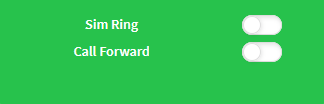
- When the user is at the Extension Details section, they will look for the Sim Ring tab. Sim Ring can be set up based off of a schedule or not. A note regarding Sim Ring and Call forwarding on a seat, the activation of Call Forwarding will take priority over other call flow functions (such as Simultaneous Ring and Call Handling).
- Under the Sim Ring tab, a user is presented with the Sim Ring details area. This will be the area to populate the required information needed to enable the user to set Sim Ring for calls to go to the extension as well as the desired device. The details needed for the use of the Sim Ring feature:
- Sim Ring- Turn the Sim Ring feature on or off using the toggle switch.

- Schedule Destination- The 4-digit extension or 10-digit phone number that will ring during the days/hours entered via Schedules.
- Un-Scheduled Destination- The 4-digit extension or 10-digit phone number that will ring outside of any scheduled days/times. If no schedule is implemented, this is the number(s) that will ring at all times.
- Schedules- Area where schedules are created, edited, or deleted specific to scheduled Sim Ring.
- Sim Ring- Turn the Sim Ring feature on or off using the toggle switch.
Applies To
- MAXvoice
- Call Flow