How to set up call forwarding for a user in MAXcore 2.0?
Question
How do I set up Call Forwarding on my line?
Answer
To apply call forwarding to an extension, a person can follow the following steps:
- Log into the MAXcore 2.0 portal with the user credentials.
-
After login, the user will be presented with the MAXcore homepage. On the home page, a green block will appear with the option toggles for "call forwarding" and "sim ring". In order to configure call forwarding on the user extension, click the words call forward and the user will be brought to the Extension Details section..
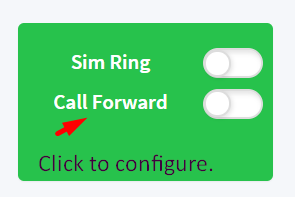
- The user will be taken to the Extension Details page of the seat; and they will look for the call forwarding tab. Call forwarding can be set up based off of a schedule or not. Activation of Call Forwarding will take priority over other call flow functions (such as Simultaneous Ring and Call Handling). Under the call forwarding tab, a user is presented with multiple forwarding options:
-
Forward All Destination- Adding a 4-digit extension or 10-digit phone number in this field will forward all calls to this extension to the number that was entered. Populate the phone number or extension you would like all calls forwarded.
Call Forward- Turn the call forwarding feature on or off using the toggle switch.
-
Schedule Destination- The 4-digit extension or 10-digit phone number that will ring during the days/hours entered via Schedules.
-
Un-Scheduled Destination- The 4-digit extension or 10-digit phone number that will ring outside of any scheduled days/times. If no schedule is implemented, this is the number(s) that will ring at all times.
-
Schedules- Area where schedules are created, edited, or deleted specific to scheduled Call Forwarding.
- Adding a schedule: Click green ADD button which will take you to the schedule details page so you can add a new schedule or modify/delete a current schedule. Under schedule details, you can select the start day, end day, start time, and end time. Once these fields are set, you will be able to save the schedule by clicking the CREATE.
-

Applies To
- MAXvoice
- Call Flow