What is Visual Voicemail and what actions can I do to manage my extension voicemail box.
Question
What is Visual Voicemail and what actions can I do to manage my extension voicemail box.
Answer
Once you are logged into the MAXcore 2.0 portal, you can select
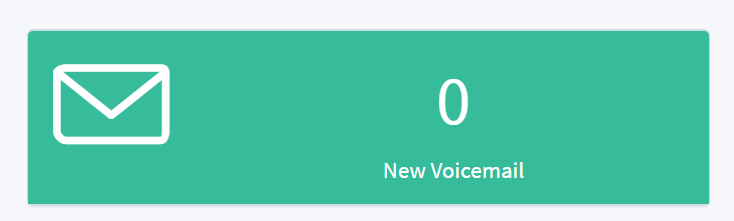
from the portal home page. This will bring you to the Visual Voicemail Management section for your extension. From this section page you will see voicemail messages that were left on your extension, You are also able to set and record voicemail greetings as well as the ability to change your
voicemail pin.
- VM Messages – There are boxes here that will display the voicemail messages in your
phone. Options for All, Inbox, Old, and Others will be available to toggle between the
voicemails available on your extension. Each individual voicemail will have the date/time it
came in, who it came from, the length/time of the message, the folder it was placed, and
numerous actions available.- The first action allows you to download the message as a .wav file to your
computer. - Pressing the trash can icon deletes the voicemail from your extension.
- The forward option takes you to the Voicemail Forward page that allows you to
select an extension to send the voicemail over to, - The envelope icon will mark the voicemail as read. This will place the voicemail
in the Old tab and folder.. - Pressing the green phone icon will call the number back that left the message.
- The first action allows you to download the message as a .wav file to your
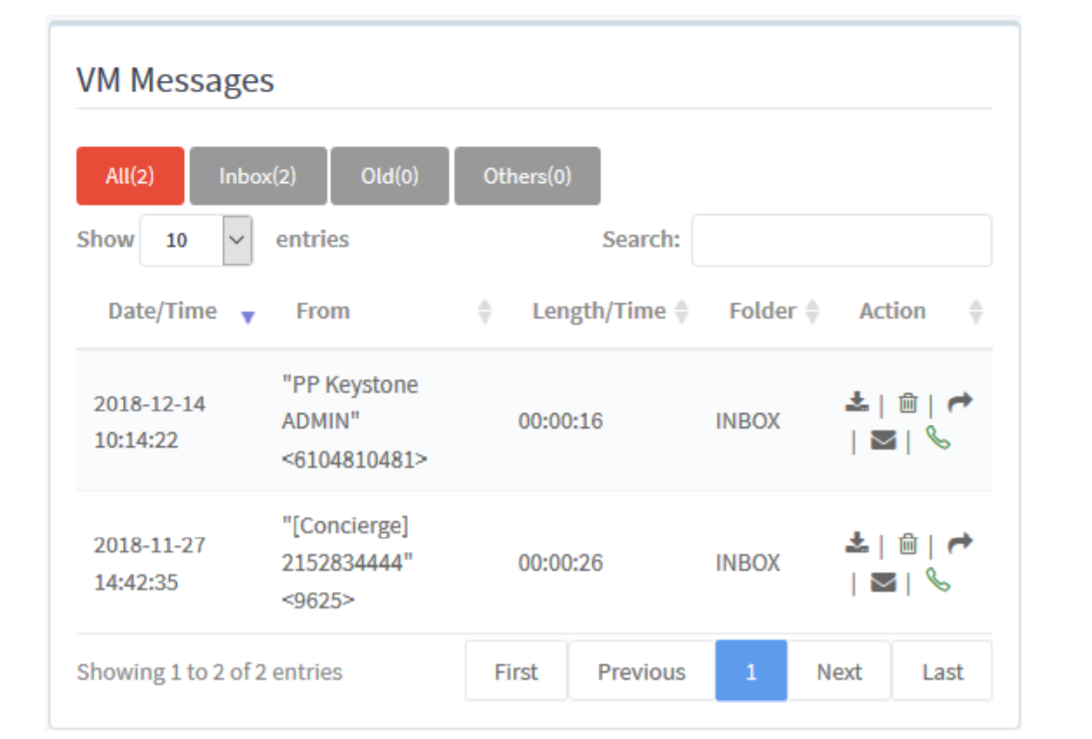
- Voicemail Greetings – This section of the Visual Voicemail Management page allows you to
manage recordings for your unavailable, busy, user name, and temp greeting recordings.- The blue icon is to upload a recorded audio file from your PC to be used as the
message. The following criteria must be followed:
**Allow only aac, m4a, mp3 and wav file with size less than 10 megabytes for MoH
and Prompt. - You may download the recordings on your phone if you intend to use them
again at a later time. - You can play the recording from the browser to hear the current uploaded
message. - The red microphone allows you to record your messages in the browser.
- The blue icon is to upload a recorded audio file from your PC to be used as the
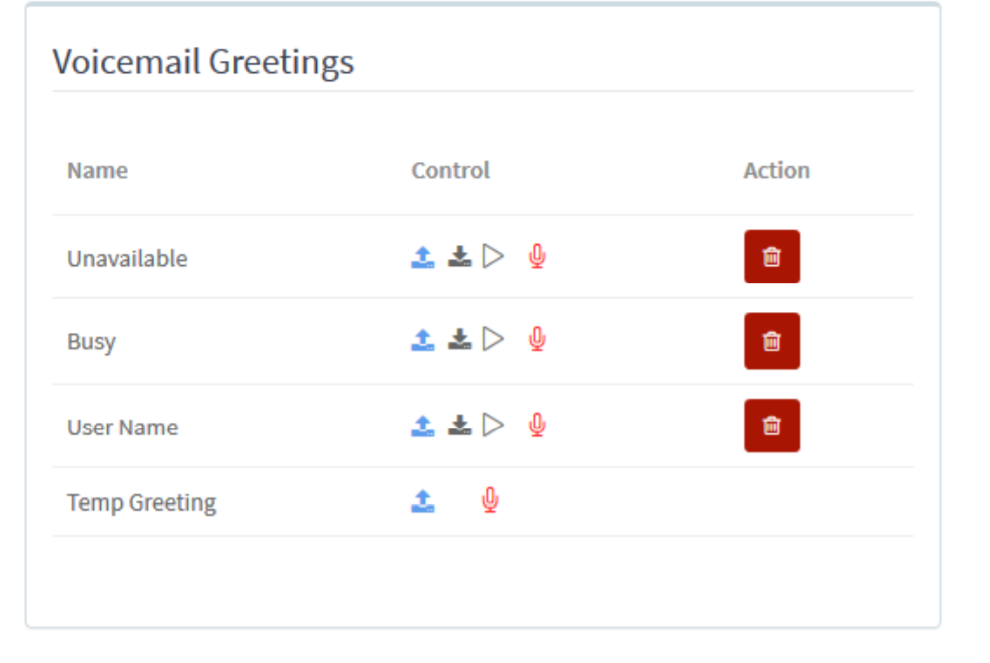
- Change Voicemail Password – This section is used to update your voicemail password. It
must be at minimum 5 digits long and only use numerical characters. Press to submit the change.
submit the change.
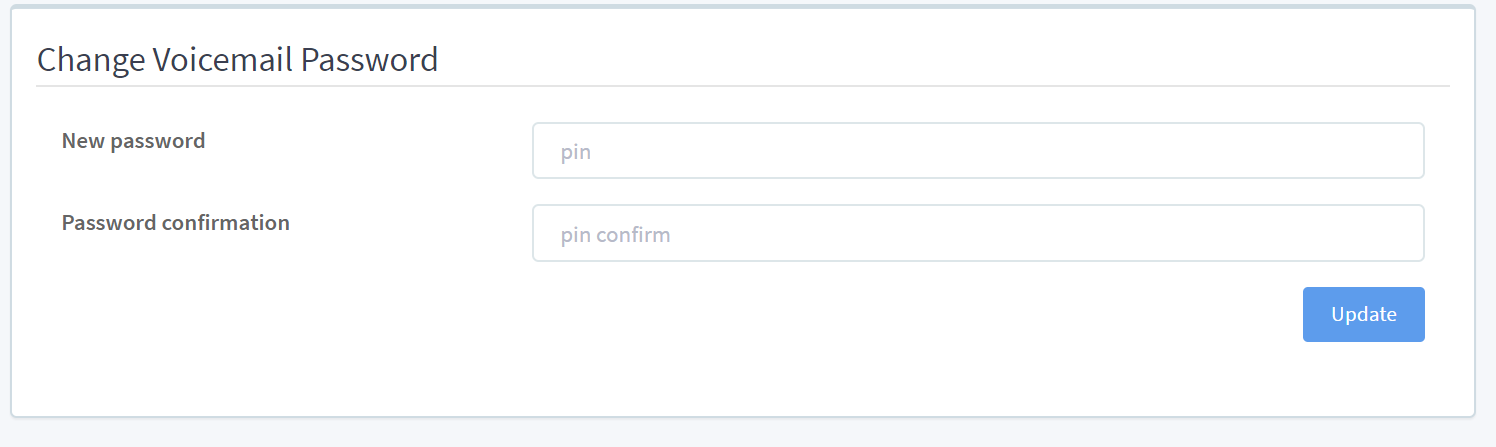
Applies To
- MAXvoice
- Voicemail
- Visual Voicemail