Where in the MAXcore portal can I create a new line for the device or edit a pre-existing line?
Question
Where in the MAXcore portal can I create a new line for the device or edit a pre-existing line?
Answer
This section allows a user to create a new line for the device or edit a pre-existing line.
Clicking on  takes you to the Line Information page. When building the line for the device, select a pre-existing extension from the extension dropdown menu. Typing in the Description box will create the name that is seen under the display column. The display is set here (usually 4-digit extension or 10 digit phone number.) The caller name and number will be initially set to the group’s default. You can also set the line keys and ring tone from this page as well.
takes you to the Line Information page. When building the line for the device, select a pre-existing extension from the extension dropdown menu. Typing in the Description box will create the name that is seen under the display column. The display is set here (usually 4-digit extension or 10 digit phone number.) The caller name and number will be initially set to the group’s default. You can also set the line keys and ring tone from this page as well.
|
Display
|
Shows the line given to the device which will be shown on the device’s display screen.
|
|
Description
|
Name given to the device.
|
|
Caller Name
|
The calling line name sent to externally called parties. This is typically set to the group default.
|
|
SIP Username
|
Upon creation of the line, it is assigned a SIP username. This is used to track statistics and allows the device to access configuration files. This is generated automatically for the device and cannot be changed by the user or customer admin.
|
|
Extension
|
The assigned extension for the device.
|
|
Action
|
The ability to edit and delete the line are available here. Pressing the
|
Add New Line
Clicking on  will take you to the Create Device Line page. When building the line for the device, you select a pre-existing extension from the extension dropdown menu. Typing in the Description box will give it the name that is seen under the display column. The display set here (usually 4 digit extension or 10 digit phone number.) The caller name and number will be initially set to the group default. You can also set the line keys and ring tone from here as well.
will take you to the Create Device Line page. When building the line for the device, you select a pre-existing extension from the extension dropdown menu. Typing in the Description box will give it the name that is seen under the display column. The display set here (usually 4 digit extension or 10 digit phone number.) The caller name and number will be initially set to the group default. You can also set the line keys and ring tone from here as well.
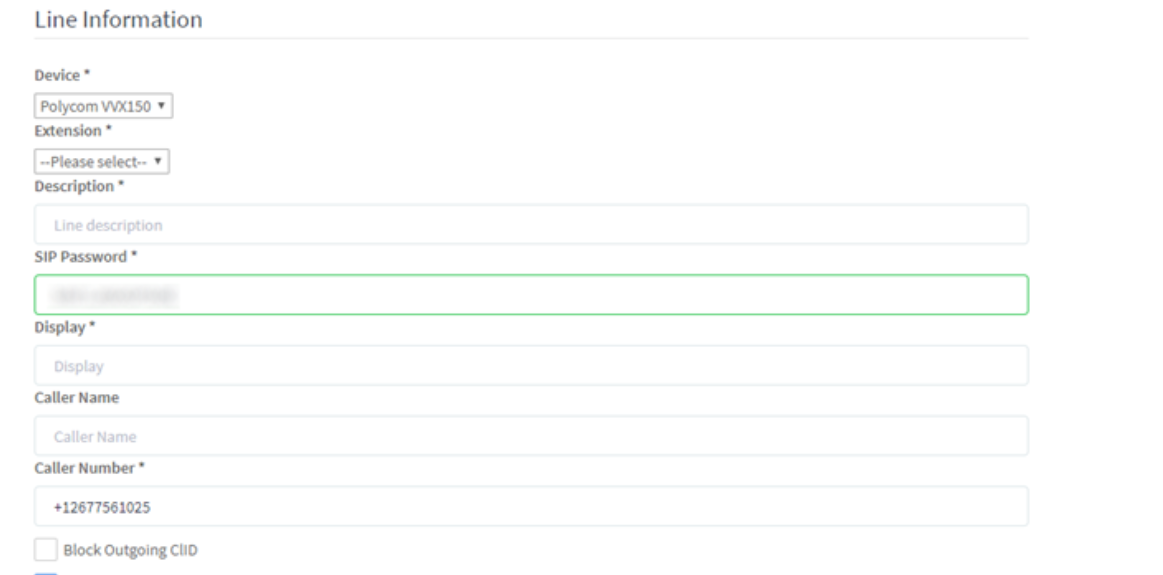
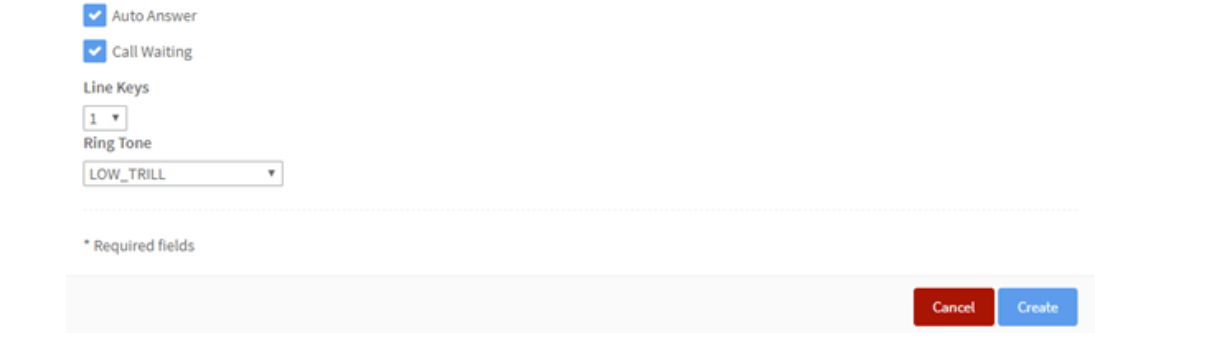
|
Device
|
This setting defaults to the device chosen when created. This cannot be changed.
|
|
Extension
|
Dropdown menu to choose the extension that will be assigned to this device.
|
|
Description
|
Field that typically includes the user’s or location’s name.
|
|
SIP Password
|
Randomly generated authorization password unique to the device line. This cannot be changed by the user or customer Admin.
|
|
Display
|
In most cases this is the user’s extension or 10-digit phone number.
|
|
Caller Name
|
Shows the line given to the device which will be shown on the device’s display screen. If left blank it will default to the group’s default external caller ID.
|
|
Caller Number
|
The number that will display when the device makes a call.
|
|
Block Outgoing CLID
|
Clicking this radio box precludes the CLID from being delivered to the called party.
|
|
Auto Answer
|
When the handset is picked up, the call will automatically be answered and the user can begin talking.
|
|
Call Waiting
|
When activated, additional calls (>1) will ring to the device line even when the line is in use.
|
|
Line Keys
|
The number of times the device line will appear on the phone.
|
|
Ring Tone
|
A variety of ring tones can be selected for a line.
|