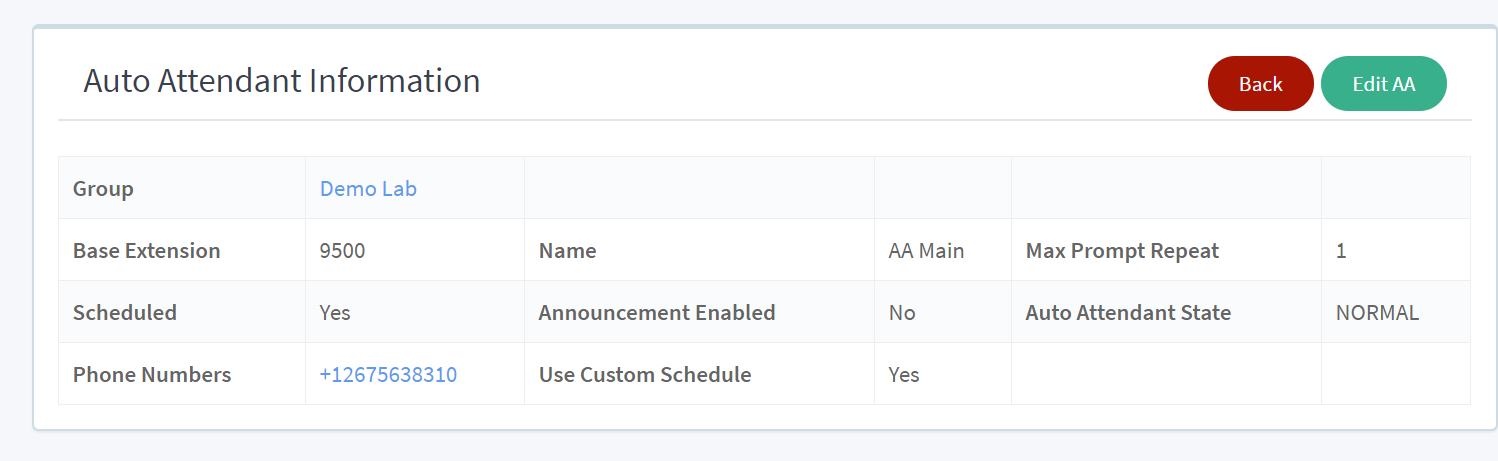How do we force our Auto Attendant to a closed state during open hours in case of an emergency or another situation?
Question
How do we force our Auto Attendant to a closed state during open hours in case of an emergency or another situation?
Answer
To force your Auto Attendant to a closed state during open hours in case of an emergency or another situation, you can use the following steps:
- Log into the MAXcore 2.0 portal with the your admin credentials.
- After login, the admin will be presented with the MAXcore homepage, they will navigate Customer Group Management page by selecting Groups
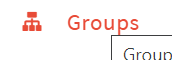 from the left navigation menu. Next select the group where the Auto Attendant is located.
from the left navigation menu. Next select the group where the Auto Attendant is located. - This will take you to the Group Details section. Look for the tab labeled Auto Attendants
 click on the Auto Attendant tab then select the auto attendant you need to make the change.
click on the Auto Attendant tab then select the auto attendant you need to make the change. - You will be brought to the Auto Attendant details page. Under the Auto Attendant Information section, you will select the Edit AA button
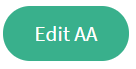
- Now on the Update AA page look for the auto attendant state drop down. During regular business hours the state is set to NORMAL. Change the selection in the drop down menu to FORCE_CLOSE and then hit the UPDATE button. This will send callers to the closed configuration menu options and they will hear the auto attendant closed announcement.