How Do I Set Holidays in the Web Portal?
Question
How Do I Set Holidays in the Web Portal?
Answer
Setting a holiday to enabled allows your service to work as if it were after hours. There is a list of holidays entered in the system already that are updated each year to enable or disable. If you need a custom one, it can be added as well.
Enable a Standard Holiday
- On the left taskbar, click on Groups
- Select the group you’ll be setting a holiday for
- Now on the Group Details page, navigate to the Holidays tab
- Under Standard Holidays, check the radio box to the left of the holiday to enable this service
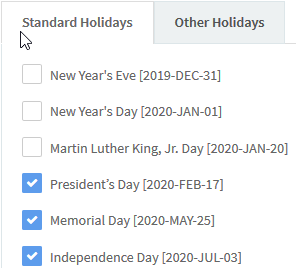
Enable Other Holidays
- On the left taskbar, click on Groups
- Select the group you’ll be setting a holiday for
- Now on the Group Details page, navigate to the Holidays tab
- Click the Other Holidays tab
- Once the tab is selected, press the button to add a new holiday

- The Create New Holiday page will open. Update the following information, and press Create to create the needed holiday:
- Label - Can be the name of the holiday or reason for closure
- Start Day - The numerical value of the date the hours will be closed
- End Day - The numerical value of the date the hours will be closed
- End Month - The month in which the holiday resides in
Applies To
- MAXvoice
- Call Flow