What type of device information can I find on the Device Management page in the MAXcore portal?
Upon clicking an extension on the Device Management page you will go to the Device Details page. This page displays Device Information. Device information is shown in the top half. The bottom half of the page contains information for the Device Line, BLFs (busy lamp field,) and Contacts for that device. For any changes to be applied, the ![]() button must be pressed and the phone rebooted. If the phone is active, clicking
button must be pressed and the phone rebooted. If the phone is active, clicking ![]() will reboot the phone.
will reboot the phone.

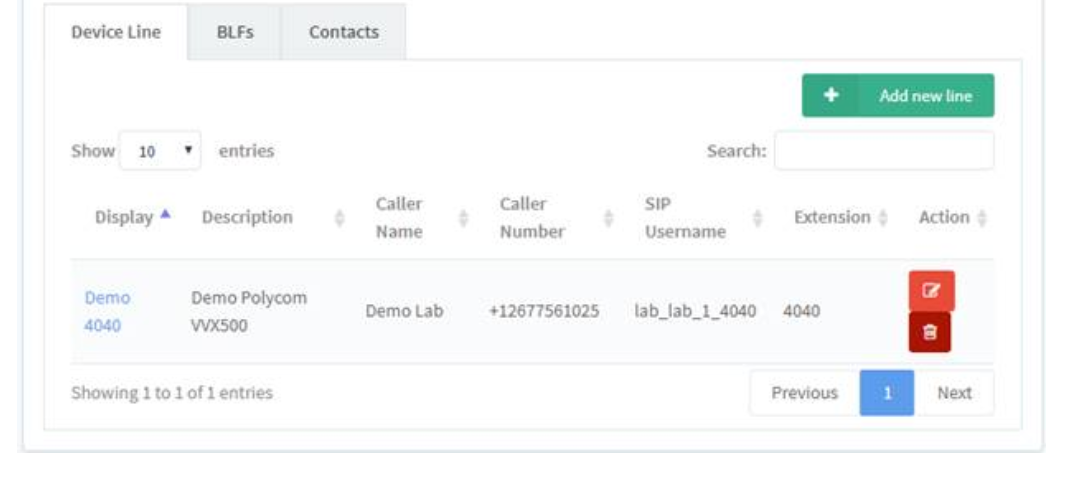
|
Edit Device
|
Pressing
|
|
Group
|
Displays the group to which the extension belongs.
|
|
MAC Address
|
The 16-digit string of characters that is normally found on the back of the phone. This identifies the unique device.
|
|
Primary Extension
|
The 4-digit extension that has been associated to the device.
|
|
Transfer Type
|
Two transfer options are available; Blind or Consultative. Blind transfer allows the device to transfer to another extension without first contacting the dialed party. Consultative transfer requires the dialed extension to answer before the transfer can be completed.
|
|
Hotelling Type
|
2 options are available; a hoteling phone is available for use/temporary assignment by other users. Virtual hoteling type allows a user to sign into a virtual device that does not have a physical phone.
|
|
Name
|
Displays the name of the device that was assigned to the device.
|
|
Address
|
Displays the address name of the phone’s designated location.
|
|
Codec
|
Assigned codec in use. Contact Vantage Communications Concierge Team member with questions.
|
|
Message Waiting Tone
|
Can be set to Silence or Chord
|
|
Model
|
This displays the model of the phone that is assigned to the device.
|
|
Time Zone
|
Resident time zone of the phone.
|
|
Protocol
|
UDP, TCP, TLS. Consult your IT resource or Communications Concierge Team.
|
|
Hotelling
|
Hoteling – Set to Yes/No and designates use with hoteling functionality.
|
Focusing on the bottom half of the page, you will see three tabs labeled Device Line, BLFs, and Contacts.

Article ID: 75
Created: Mon, Sep 28, 2020
Last Updated: Thu, Jan 28, 2021
Online URL: https://help.maxcore.io/article-75.html